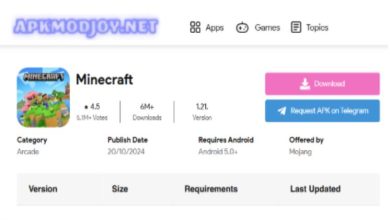The most common and widely used software to watch movies on laptops or desktops in your leisure time is the VLC player. It is an open-source software developed by the VideoLAN project. If you’re into online streaming things then these best streaming microphones might be a good pickup for you. Apart from the video, it has other features as well. Some of the other important features are stream music and videos on VLC and the webcam recording, screen recording for the desktop and so on up to 15 different features are available with the VLC MediaPlayer application.
Streaming videos and music on VLC
l The user is provided with an option to select any format for the source file link like the HTTPs, HTTP, UPD so on. Streaming video and music on VLC is simple if you know the steps involved in the process of streaming. So let us look into the steps which are involved in the stream music and videos on VLC.
l First and foremost click on the VLC media player and open the application.
l Once the software application is open click on the media menu in the first left corner.
l In the media menu, click on the stream option, an open media window will popup.
l In the open media pop up window, go to the files menu, the file source provides you an option to select a file that you need to play from the available files on the VLC player.
l Conversely, you can add a new file by clicking on the add source link for which you want to stream music and videos on VLC. After adding the source link click on the stream button.
l After the user clicks on the stream button, a new window will pop open which is an output window where the user has to add the destination by clicking on the Next button.
l In the destination set up window, click on the add button and Type HTTP and submit it by clicking on the Next button.
l Once the Http is added to the destination, the user needs to add the port. Users can either add his or her device port or leave it unchanged. Similarly path option.
l Next comes the transcoding where users need to choose VIDEO-MPEG2+MPGA(TS) from the options. Before going to the next option check the activate transcode is tick marked.
l After clicking on the next button streaming output will be generated. User can see the scripting code. Click on the stream button to run the video stream music and videos on VLC.
l Go back to the desktop or whatever device you want to run the VLC player by opening the VLC application.
l In that again click on the media menu, click on the open network streaming provide your device IP configuration in the open media window.
l If you are unaware of your network configuration, don’t worry, go the windows menu in the search program file and type cmd. Command prompt window will open. Type IPconfig(without spaces) in the command prompt and hit enter. In that check for the user’s IPv4 address.
l After entering the IPConfig in the VLC application as explained above, click on the play button and enjoy watching videos and music on the VLCplayer.
Features of VLC Player
Besides stream music and videos on VLC, it has may other unknown features which makes this open-source media player a top-notch application.
Convert video into any format
Users can download videos of his choice and start converting into his desired format. In the media menu, there is an option called Convert and save. Steps to convert are very simple, just add the media which you need to convert by selecting the video link. Click on convert option by selecting the given formats in which the video file should be converted.
Graphic equalizer
VLC has a very good graphic equalizer to know about the function of this feature. To invoke the feature, just press ctlr+E. This opens the graphic equalizer window to adjust the presets of the available sounds. Otherwise, you can just go to the tools menu and click on effects and filter options and go to audio effects.
Radio and podcast
VLC player fulfills all your needs to listen to music through the internet radio option and the podcast. Open the software application, go to the internet option in the click on the radio station which you like to listen to. If the user’s favorite station is not available in the displayed list, go to the open network stream and add favorite radio station URL.
In the internet section, select the podcast option and add the RSS feed link for which the user wants to listen.
Looping of audio and video
The special feature of the VLC player is looping of any part of the media file. This feature is available in the advanced settings, one of the best features in the VLC player where you can add any part of the media file and get it looped with another part of the media file.
Addons and extension
For special features, VLC has an option called addons, where you add the required extension and features from the available one. This extension not only works in the Windows operating system but also works on Linux and the macOS.
Below is the link to download the VLC media application from the official website to stream music and videos on VLC.