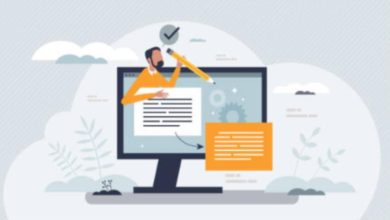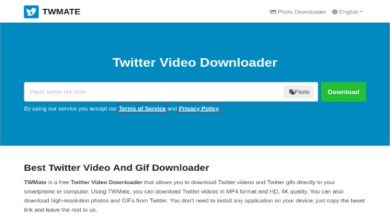If you like to sing, you’ve probably had moments when you wished the vocals weren’t there so you could sing with all of your heart and soul using only your voice. You may occasionally wonder if you can remove the vocals. While it is possible, removing vocals from music songs isn’t as easy, especially without the proper vocals remover software such as Wondershare UniConverter.
While it might not be possible to remove vocals from tracks due to certain factors, you can get fantastic results with a bit of experimenting and high-quality audio.
You’re typically compelled to use the full version with all of the song’s vocals because it’s challenging to find instrumental or karaoke versions of the songs you like or want. Keep on reading if you are seeking how can you remove vocals audacity from any audio?
What is Wondershare UniConverter?
The Wondershare UniConverter is an all-in-one media converter program, and it was formerly known as Wondershare video converter Ultimate. With the capacity to extract and rip media from physical (CD and DVD) and online sources, as well as burn media to removable discs, it serves as a central console for all your media conversion needs.
It can convert video, audio, and images into thousands of formats, including MP4, MKV, MP3, FLAC, JPG, and PNG. The program accomplishes this using a patented engine that converts media files without sacrificing quality 30 times quicker than its rivals.
Wondershare However, UniConverter offers extra capabilities you wouldn’t often identify with a converter, making it more than just a converter.
How to Remove Vocal with Wondershare UniConverter 14?
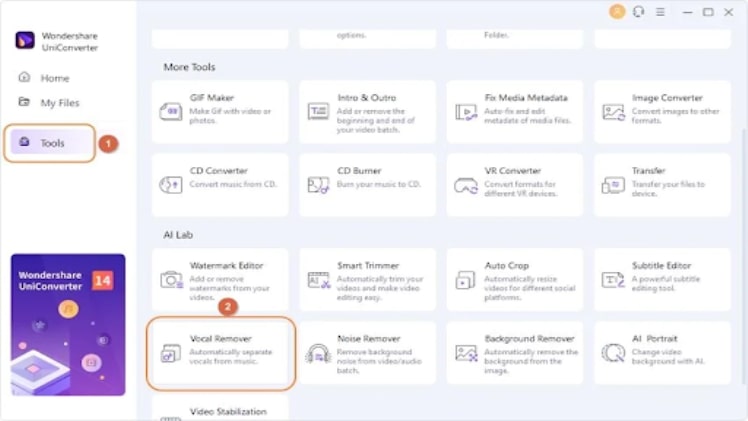
With Wondershare UniConverter 14, remove vocals from a song is a relatively simple process. First of all, Install download and install Wondershare UniConverter and then follow the below-given steps:
Step 1:
First, to remove vocals, launch Wondershare UniConverter 14, and select Tools from the left bottom menu. Next, select Vocal Remover. Drag and drop your desired track, or use the Add Files button to add a file from your device.
Step 2:
Wondershare UniConverter Vocal Remover will automatically analyze the media file after it has been loaded to remove vocals from the instrumentals. It should be quick.
![]()
Step 3:
You may preview the Vocal track after the process is completed. If you like the results, you can save the file by using the “Export” button present at the end.
![]()
Why Choose UniConverter to Remove Vocal?
It is recommended because Wondershare UniConverter for Windows and macOS users may effortlessly remove vocals. No matter what your needs are for a video editor Wondershare UniConverter 14 can edit, convert, compress, record, and download videos and audios.
Wondershare UniConverter 14 is undoubtedly the most fantastic option due to the use of various cutting-edge technologies, including AI audio, lossless conversion, and GPU acceleration.
Wondershare UniConverter 14 has a limited-time free Audio editing feature with AI-based technology with which you can remove the vocals from any song or track.
Other New Features in UniConverter 14:
Wondershare UniConverter is intended to assist businesses in streamlining the processes involved in video editing, conversion, and compression by utilizing a single platform. The application lets users quickly add custom filters, effects, and subtitles to videos.
With UniConverter, pros may adjust the bitrate and resolution of videos to their specifications. Users may record, edit, and download videos and add or remove watermarks from them. Other features of Wondershare UniConverter 14 are listed below:
New AI Audio Feature:
Wondershare UniConverter 14 has an AI Audio editing feature that is free for the time being. It is among the most excellent apps for removing vocals or instrumentals from tracks so that you may enjoy Karaoke-style music.
Video conversion:
UniConverter can convert video and images to more than 1000 formats. It has an estimated 50% improvement in conversion speed. Good news for video editors: Support web and mp4 format videos with alpha channel output.
Video compression:
It can compress videos with custom and no size restrictions.
- Added support for audio files’ lossless compression;
- The compression quality is improved by 80%, and the compression is decreased to 90% without losing quality.
- More compression modes have been implemented to fulfill the compression needs of various circumstances.
Here is a quick look at standout features of Wondershare video converter:
- It is the best video and audio editing tool.
- Support for all conversion media formats.
- A straightforward, contemporary application
- DVD burning and ISO creation tools built-in
- In contrast to other vocal removers, the user interface is straightforward.
- Vocals and instrumentals may be extracted from all popular video and audio formats.
- Other crucial tools for cropping, cutting, combining, and other tasks are included.
- Thirty times faster than other video converters.
- Stream your media files on a PC to the smart TV using a Wondershare UniConverter.
- 2D to 3D video conversion.
- Built-In media player and burner.
Conclusion
Wondershare UniConverter is renowned for elevating usability and output quality to the same degree of importance. It has been at the best of innovation in bringing professional-level products to regular users at consumer-level costs.
Wondershare UniConverter 14 adds audio processing and a new AI-powered vocal removal tool that allows users to remove vocals from a song quickly. Additionally, the program outputs the music and the speech file, allowing users to utilize either one or both as desired. Experience the new vocal removing tool for yourself by downloading the newest Wondershare UniConverter 14, which is AI-powered and accessible for a limited period.